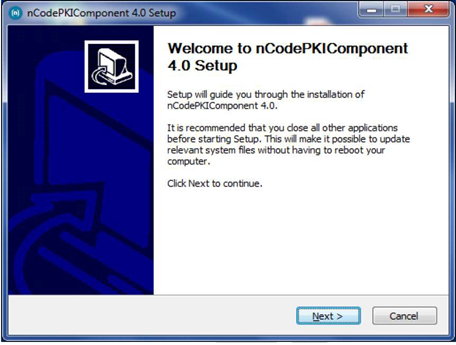Steps to Install the Setup
-
Updated nCodePKIComponent Download*
-
Click on nCodePKIComponent setup; a popup will be shown.
-
Click Next and agree to the terms and conditions.
-
Click Finish.
-
After finishing, the Applet-less PKI component will run automatically, and an icon will appear in the system tray.
Steps to Uninstall / Reinstall
- Go to Control Panel > Add/Remove Programs > Search for nCodePKIComponent V4.0.
- Right-click on nCodePKIComponent V4.0 and select Uninstall/Change.
- Follow the wizard to uninstall nCodePKIComponent V4.0.
- Run Remove_OLD_Settings.bat as administrator to remove residual configurations.
- Reinstall nCodePKIComponent V4.0 using the setup.
Import Security Certificate
- Close all open browsers.
- Save localhost.crt in the system.
- Press WIN + R to open the Run command.
-
Enter
certmgr.msc and press Enter/Ok.
-
After getting below the dialog box
-
Go to Trusted Root Certification > Certificates.
-
Right-click on Certificates and select All Tasks > Import….
-
Follow the wizard to import localhost.crt to Trusted Root Certification Authority.
-
Click Next > Select localhost.crt file > Click Next > Click Finish.
-
You will get one more dialog box as show below.
Click on Yes
-
After that you will get message “The import was successful”
- Close all open window Screens.